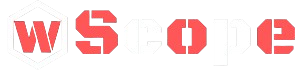PrimeVue is an integral library in Vue.js development, offering a suite of customizable components that significantly enhance user interface design. Among these components, Popover stands out as a versatile and highly adaptable tool. By leveraging Appendto Popover PrimeVuejs component, developers can create interactive and intuitive UI elements that respond dynamically to user interactions.
In this article, we will explore one specific and important functionality that the PrimeVue popover offers: the Appendto Popover PrimeVuejs. This feature ensures that popovers render correctly in terms of placement and avoid common rendering issues like overlap, z-index conflicts, and clipping in parent containers.
What is Appendto Popover PrimeVuejs?
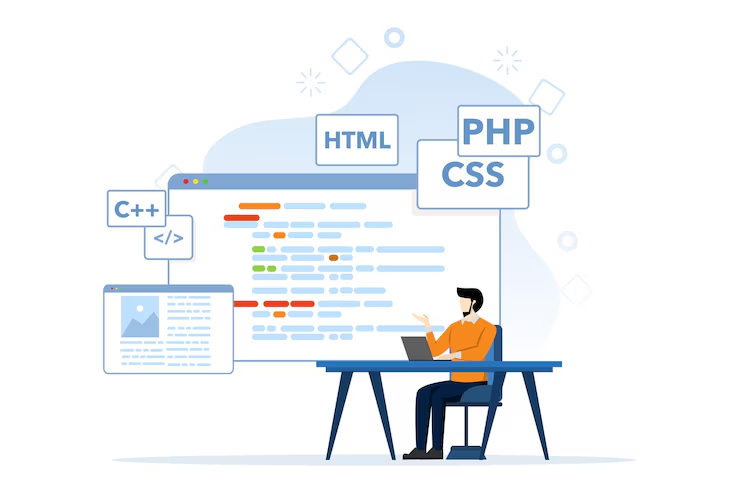
In Vue.js frameworks, including PrimeVue, popovers are often dynamically inserted into the DOM based on user actions, such as hovering or clicking. However, positioning elements within certain containers or layouts can be challenging, leading to problems like clipped popovers or positioning errors.
This is where appendTo comes into play. The Appendto Popover PrimeVuejs allows you to specify where the popover should be appended within the DOM, ensuring that it renders in the correct location. By default, popovers might be attached to the parent container, but there are times when the parent has overflow or clipping properties, which can cause the popover to be improperly displayed.
The Importance of appendTo for Popover in PrimeVue
In PrimeVue’s implementation, the Appendto Popover PrimeVuejs is pivotal for ensuring that the popover remains visible, correctly positioned, and does not conflict with other elements on the page. The appendTo option helps to prevent issues like:
- Clipping: When popovers are confined to a parent container with overflow: hidden, they can be cut off.
- Z-Index Problems: Without adjusting the append point, popovers might render behind other elements, rendering them invisible to the user.
- Placement Challenges: Depending on the layout, placing the popover within a specific element may cause it to appear in an unexpected location.
By default, popovers are appended to their immediate parent elements, but this can be problematic in certain layouts. The solution lies in using Appendto Popover PrimeVuejs effectively to control where the popover is inserted in the DOM.
How to Use appendTo in PrimeVue Popover
The Appendto Popover PrimeVuejs is simple to configure but powerful in its application. Developers can assign specific selectors or even the body tag to control where the popover is rendered.
Here’s a breakdown of how to implement it effectively:
Basic Usage of appendTo in Popover
<template>
<Button label="Show Popover" @click="showPopover = true"></Button>
<Popover v-if="showPopover" :appendTo="'body'">
<h3>Popover Content</h3>
<p>This is a popover rendered outside the parent container.</p>
</Popover>
</template>
<script>
export default {
data() {
return {
showPopover: false
};
}
};
</script>In this example, the popover is appended directly to the body tag instead of the parent container of the button. This avoids the issue of clipping or positioning errors that could arise when the popover is inside an element with restricted dimensions or scrolling behavior.
Customizing the appendTo Target
The Appendto Popover PrimeVuejs is flexible, allowing you to specify any valid DOM element or CSS selector. You could, for example, attach the popover to a specific container to maintain a relative context for certain UI designs.
<Popover :appendTo="'#specific-container'">
<!-- Popover content here -->
</Popover>By setting the appendTo property to #specific-container, the popover will render inside that container, ensuring its placement is consistent within that specific layout.
Performance Considerations
While the Appendto Popover PrimeVuejs is crucial for positioning, it is also vital to consider performance impacts. Appending elements directly to the body tag can affect layout rendering times, especially when handling large or complex UIs. However, this trade-off is often justified for ensuring that the popover appears in the right position and is not subject to unintended clipping.
To optimize performance, developers can use event-driven rendering for the popover, ensuring it is only rendered when necessary.
Common Use Cases for appendTo in PrimeVue Popovers
Handling Scrolling Containers
A common issue arises when popovers are triggered within scrolling containers. If the popover is constrained within the scrollable parent element, it may not appear correctly, especially if the parent has overflow: hidden. By using Appendto Popover PrimeVuejs can be rendered outside the scrollable container, ensuring it remains fully visible.
<Popover :appendTo="'body'">
<p>This popover is not affected by the scrolling parent container.</p>
</Popover>In this case, the popover is appended to the body, meaning it will be fully visible even if the user scrolls within the parent container.
Z-Index Management
When dealing with complex layouts, overlapping elements, and z-index stacking contexts can become problematic. Popovers that are not appended properly may render behind other UI elements, making them difficult to see or interact with. By using the Appendto Popover PrimeVuejs and specifying the body, developers can avoid z-index conflicts by ensuring the popover appears at the highest level of the DOM.
<Popover :appendTo="'body'" style="z-index: 1000;">
<p>High priority popover with custom z-index.</p>
</Popover>In this scenario, the popover is rendered with a specific z-index, ensuring it remains on top of other elements on the page.
Full-Screen Applications

In applications that employ full-screen or modal designs, appending the popover to a container within the fullscreen element can ensure the popover stays within the intended visual context. This is useful when popovers need to be isolated within the fullscreen environment.
<Popover :appendTo="'#fullscreen-container'">
<p>This popover stays within the fullscreen modal.</p>
</Popover>By appending the popover to the #fullscreen-container, it will remain consistent with the full-screen layout and won’t accidentally overflow into the main document body.
Final Thoughts
TheAppendto Popover PrimeVuejs is a critical tool for ensuring your UI elements function as expected across a wide variety of layouts. By mastering this property, developers can overcome common issues like clipping, incorrect positioning, and z-index conflicts, ultimately creating more professional and responsive user interfaces.
Utilizing the appendTo feature will allow you to deliver a refined and functional user experience, especially in complex web applications where positioning elements can present a challenge.
FAQs.
- What does the appendTo property do in PrimeVue popover?
The appendTo property controls where the popover is inserted in the DOM, helping with proper positioning and avoiding layout issues like clipping or z-index conflicts. - Why should I use appendTo for my popover?
It ensures the popover renders correctly, especially in cases with scrollable containers or overlapping elements, preventing visibility problems. - Can I append the popover to any element?
Yes, you can append the popover to any valid DOM element or CSS selector, such as body, for better positioning control. - What happens if I don’t use appendTo?
Without appendTo, the popover may appear clipped, incorrectly positioned, or hidden behind other elements due to layout restrictions. - Does using appendTo affect performance?
While appending elements to the body can slightly impact rendering times, it’s generally outweighed by the improved positioning and visibility of the popover.
Stay in touch to get more information on World Scope ! Thank you